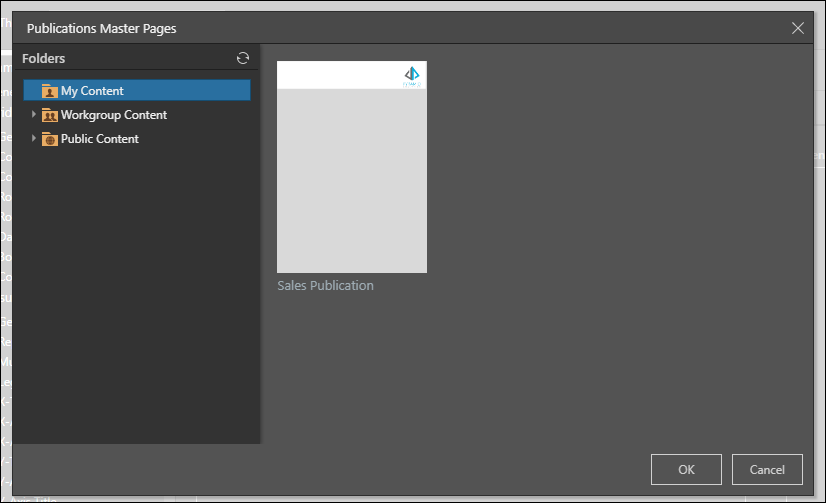Each theme can include full page designs for Present dashboards and Publish reports using master pages. A master page is a generic design template that can include graphics, text, and general layout settings.
Adding Master Designs to a Theme
The theme editor has no specific tools to create master pages. Instead, admins import existing master page designs from existing presentations and publications. From inside the theme editors, master pages can be attached to a given theme, which then become the default page designs deployed when that theme is used.
From Masters, add existing master cover and content templates to a theme. When the theme is selected for a new presentation or publication, those master templates will automatically be loaded. This is a good way to standardize presentation and publication design, and to save time for users. Templates will be applied only to presentations and publications built after setting the master pages for the theme; it is not applied retroactively to existing reports.
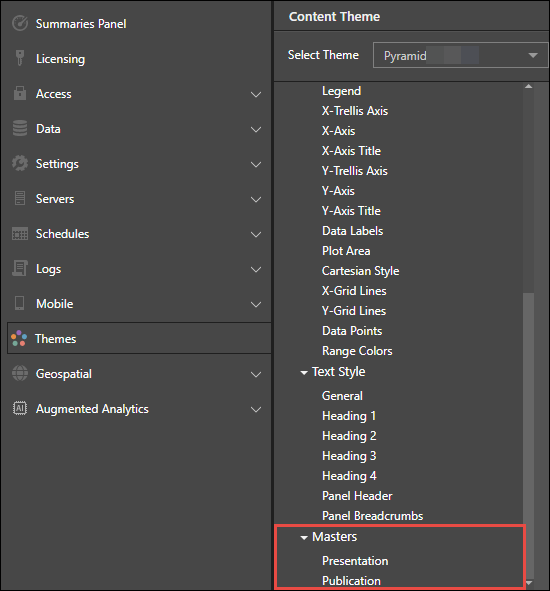
Present Masters
Add master templates to presentations built using the selected theme. To add a master cover templates, select the device type and aspect ratio / screen size. Next, click the cover or zone (or its plus signs).
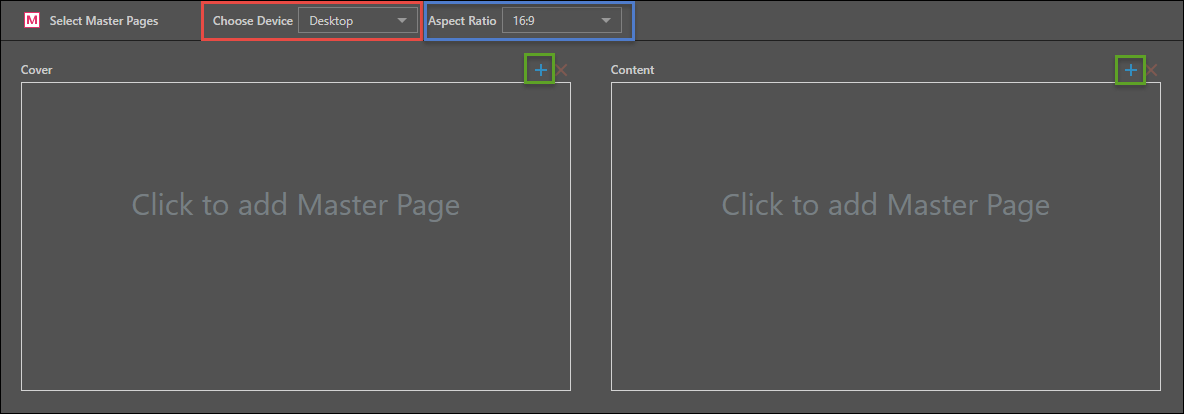
Find the relevant folder in the content tree. Any existing presentation cover templates in the given folder will be loaded.
Note: The source presentation screen size must match the target master setting. If it does not, it will not appear in the list.
Click the required template and click OK. Follow these steps to add a master content template.
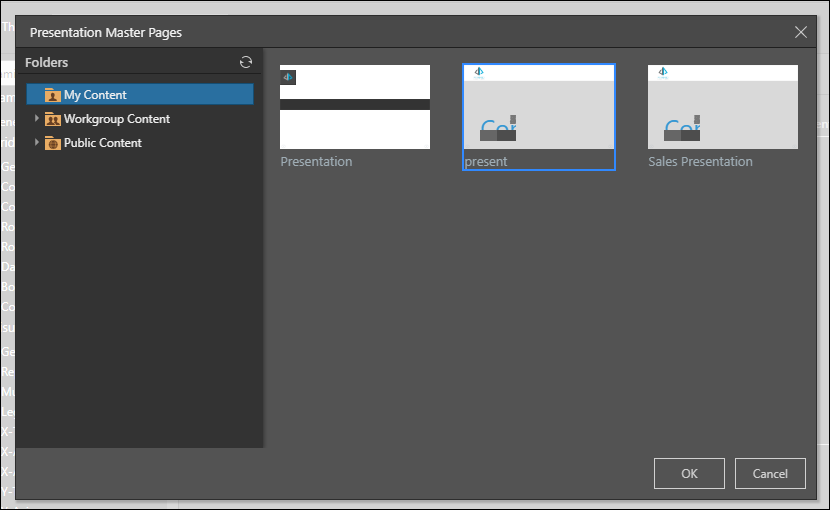
Publish Masters
Select the required page orientation and page size.
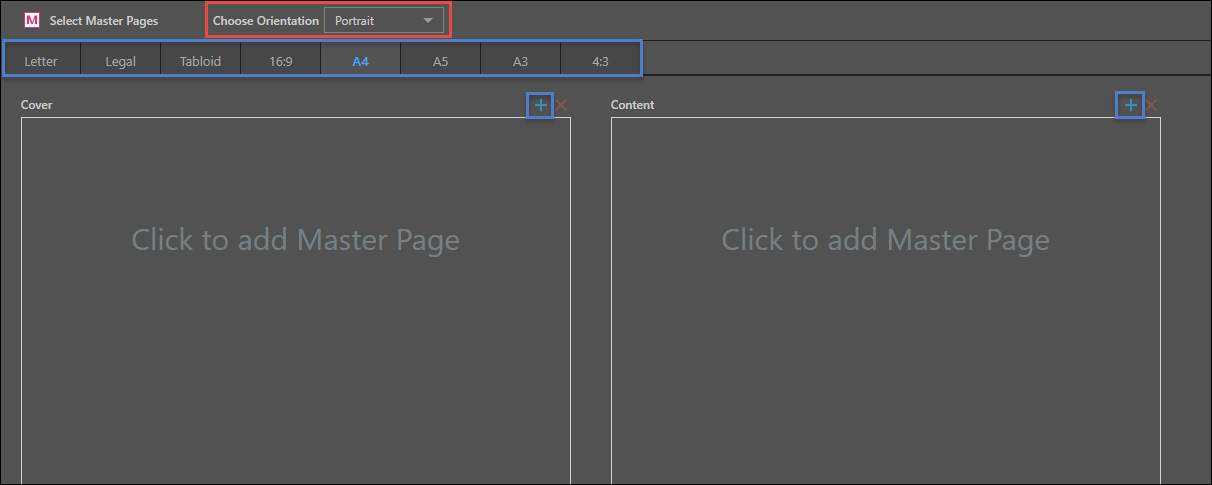
Then follow the steps listed above to select the required master pages.
Note: The source publication page size must match the target master setting. If it does not, it will not appear in the list.